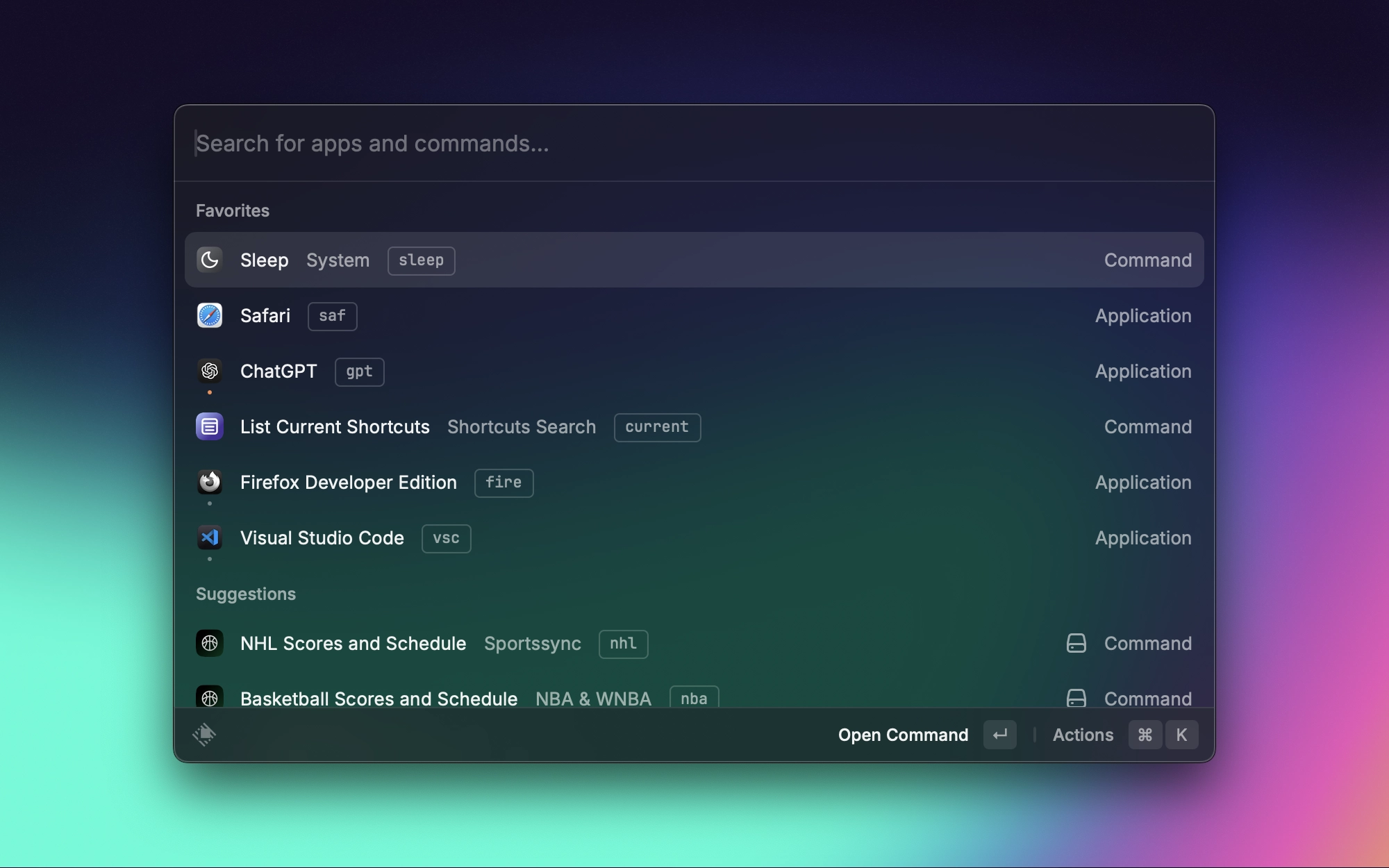
Introduction
If you don’t know already, Raycast is a launcher similar to other apps such as Alfred, Monarch, and the default Spotlight Search. It provides a simple user interface for launching apps, searching for files, searching through websites, and more. I’ve personally chosen it over Alfred due to its more elegant design, action panel (Cmd + K = yay!), and its more generous free tier.
As a web developer and student, I’ve found it very useful for many things, and it’s honestly replaced a lot of tools and brought many features over from Windows that I used (specifically that were found in PowerToys). In fact, when choosing a laptop, Raycast was one of the reasons I opted for a Mac over a Windows laptop. It’s truly essential for my workflow, and there is nothing that can come even remotely close to it on Windows.
My Most Used Default Features
- Clipboard history - this is a no-brainer, especially coming from Windows, considering how useful it is to easily access multiple items. I’ve recently changed the hotkey to Option + Shift + V to preserve the paste without formatting hotkey (Cmd + Shift + V).
- File Search - I’ve set an alias of F for this, making it really easy to access; pretty straightforward.
- System Commands - Mostly just using the Sleep Command. As someone who likes to keep their Mac on a desk for most of the day, I want to preserve the hinge, so using this command is super convenient. I’ve set it as a favorite, so I can easily access it through Cmd + Space then Cmd + 1.
- Emoji Search - Sometimes useful; just nice to be able to search directly from Raycast.
- Focus - This is a newer feature, but one of my favorites. I love being able to block websites and apps using this feature, and it works; the Pomodoro feature works great since it displays the time as a live activity on your menu bar.
- Launching Apps (duh).
- Searching within websites.
- Opening Websites.
- Floating Notes (found this useful for displaying simple to-do lists while working and using it as a temporary place to dump text).
- My Schedule - I love how it makes it really easy to join meetings, probably one of the most subtle yet useful features in Raycast for me personally.
Extensions
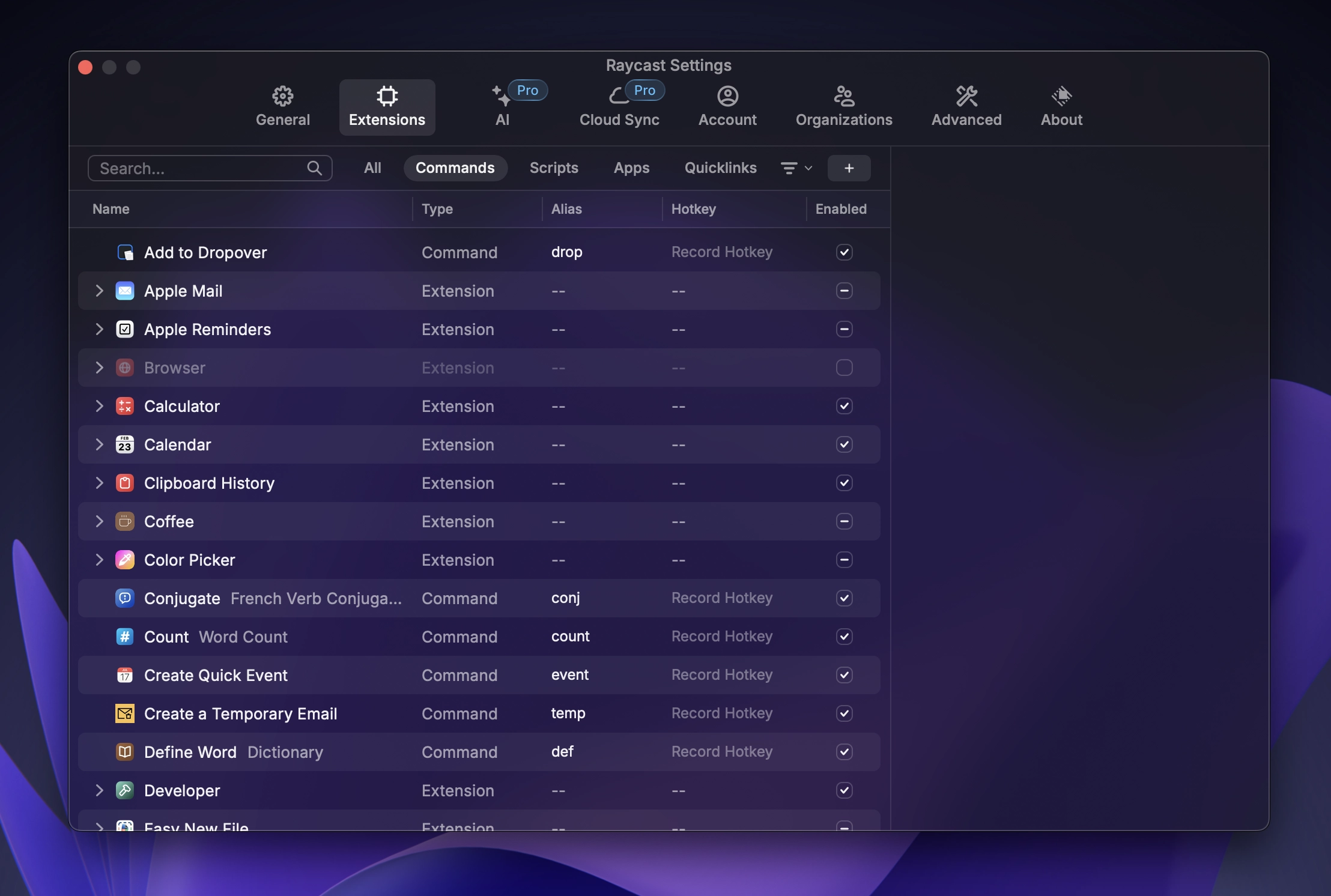
The extension store is really where Raycast starts to get more advanced and replace more niche tools. Here are some of my most used extensions:
- Apple Reminders
- Brew
- Change Case
- Coffee
- Color Picker
- Count
- Conjugate (French Verbs)
- Quick Event (Apple Calendar)
- Google Translate
- IMBd Search
- Lorem Ipsum
- Kill Process
- List Git Repos
- Lock Keyboard
- Media Converter
- Quicktime Time Recording
- Raindrop.io
- Screen OCR
- Screenshot
- Search Astro Documentation
- Search Can I Use
- Search Google Fonts
- Search Git Commands
- Search Latex Symbols
- Search Markdown Syntax
- Search Raycast Icons
- Set Audio Device
- Show Periodic Table
- Spell
- Sportssync (made by me!)
- Spotify Controls
- Raytyping
- System Monitor
- Test Internet Speed
- Todoist
- Toothpick
- Vercel
Script Commands
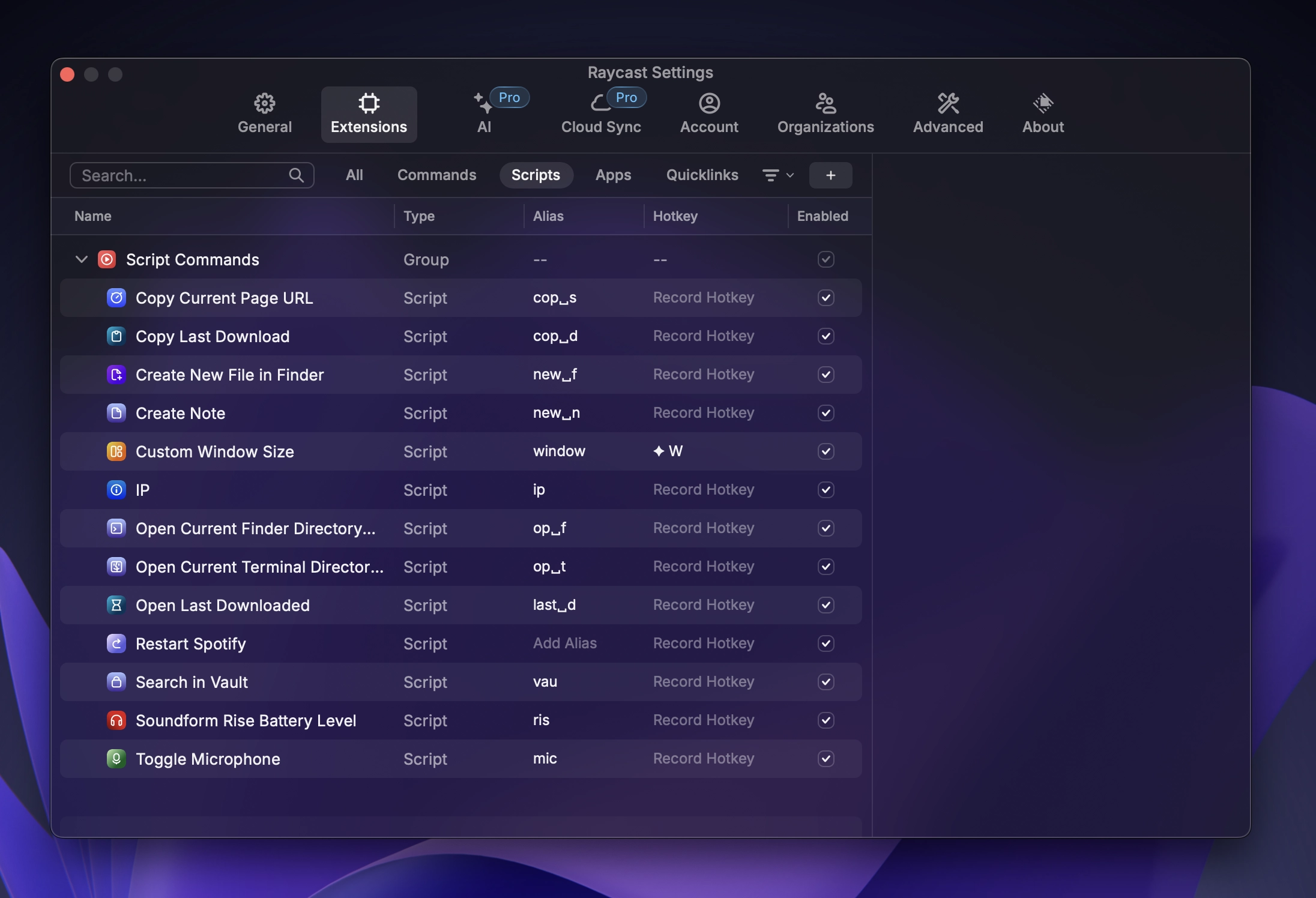
I recently got into script commands, and thus far I’ve created some useful ones:
- Copy Current Page URL (in Safari)
- Copy Last Download
- Create New File in Finder
- Create a new note in obsidian
- Custom Window Size (uses a preset window size)
- IP (lists your ip address and info)
- Open Current Finder Directory in Terminal
- Open Current Terminal Directory in Finder
- Open Last Download
- Restart Spotify
- Search Obsidian Vault
- Bluetooth Headphones Battery Level
- Toggle Microphone (in Zoom)
Quicklinks
Quicklinks is probably my most used feature of Raycast. I don’t use browser bookmarks, but I really love Quicklinks. Some of my most common uses have been opening course trackers and Google Classrooms, which significantly speeds up my workflow. I also have Quicklinks set up to open things like my portfolio website, Gmail, google workspace files, and other tools that I use.
Window Management
Raycast is great as a window management system; it has everything you need out of the box for a keyboard-based system. This is my current setup that I use with both a 13-inch Mac and a 24-inch monitor:
- Center - Cmd + Shift + Up
- First Third - Cmd + Option + Shift + Left
- First Two Thirds
- Last Third
- Last Two Thirds - Cmd + Option + Shift + Right
- Left Half - Cmd + Shift + Left
- Maximize - Cmd + Option + Shift + Up
- Next Desktop
- Next Display - Alias: Next
- Previous Desktop
- Previous Display - Alias: Prev
- Restore - Cmd + Shift + Down
- Right Half - Cmd + Shift + Right
Keyboard Shortcuts and Hyperkey
Raycast recently launched a new feature called Hyperkey, which allows you to set a key as a modifier. I chose caps lock since it’s hardly ever used.
Launching Apps and Commands:
- For Launching apps I use: Hyperkey + First Letter of the App and Hyperkey + Shift + First Letter
- For my most used commands they follow: Command + Option + First Letter or Command + Shift + First Letter
Some Other Keyboard Shortcuts:
- Control + Command: Open the ChatGPT Mac App
- Option + Space: Open the Search Menu Items Command (basically a universal command pallet)
- Command + 1: Put my mac to sleep (using favorites)
- Command + 2: Restart Spotify (using favorites)
General Tips and Tricks
- Many people already know that you can skip a song in Spotify by closing and reopening the app. However, using Raycast, we can speed this up. Search for the Spotify app, and using the hotkey: Control + Shift + R, you can easily restart the app. (Although it’s probably easier to use the dedicated script command, but still useful for other apps).
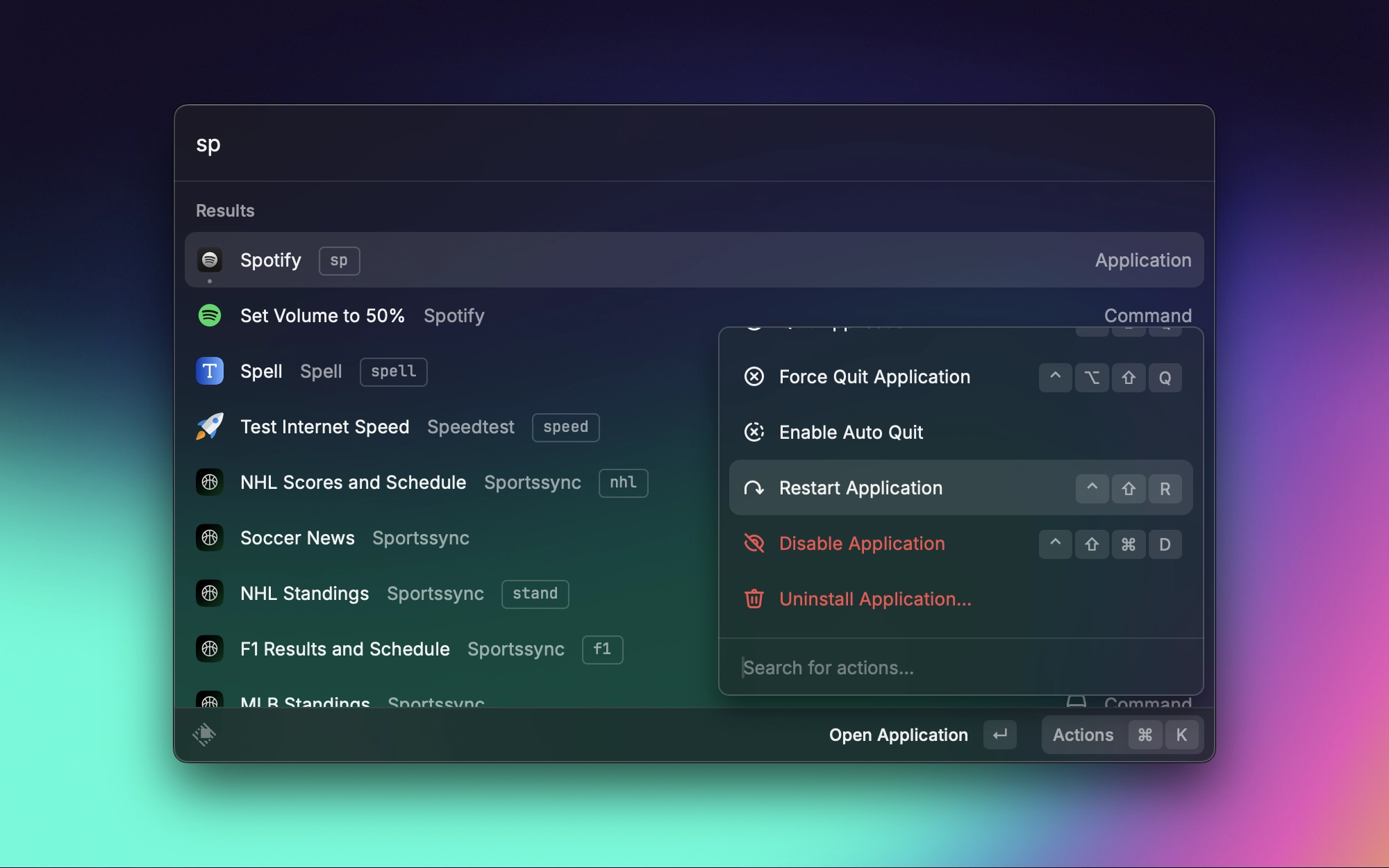
- If you’re using compact mode (which I personally recommend), you can add commands and apps as favorites and access them by typing Cmd + Space, then Cmd + 1 - 9 (depending on how many favorites you have). Note: You will have to check “Show Favorites” in compact mode for this (it’s under General).
- Select “Show Raycast on Screen Containing Mouse” for the most convenience while working.
- If you take screenshots of the Raycast window (specifically for developers), you can set a custom wallpaper that is used. This is especially for taking screenshots of your extensions.
- You can set up hotkeys to launch apps directly, without having to open Raycast. For example, I’ve set up Cmd + Space to open ChatGPT, Control + Shift + S for Safari, and Control + Shift + L for Localsend.
- When searching for files, if you search for a folder and then press Tab, you can search within the folder.
- Set the max amount of results to the lowest setting for faster search (in my experience, it’s still fine for finding results).
- Disable as many commands, extensions, and applications as possible for a less cluttered and more productive workflow (remember just things you don’t need to access or don’t use).
Conclusion
If you’re a Mac user and you’re looking to improve your workflow, you can’t go wrong with Raycast. It’s a great app with an amazing developer team that has been great at listening to its community and implementing high-quality and well-thought-out features.